Although we are in the process of opening Ireland back up for work at the moment and hundreds of businesses will be reopening their doors next Monday, the government guidelines still state that where it is possible for employees to work from home then that should be continued. With social distancing requirements, a lot of businesses are testing a staggered approach to remote working, assigning employees specific days to be in the office each week in combination with working from home.
Larger organisations that can afford to support a remote workforce are even offering their employees the opportunity to work from home permanently where it is possible. Businesses of all sizes are conducting employee surveys to get feedback on how staff feel about remote working while running reports on productivity to see if remote working = reduced activity levels.
All of this means that it’s likely to be a long time before anything approaching a pre-Covid ‘normal’ work situation appears again. Although it’s important to be positive and look to the future, we must also be realistic about it. There already is a ‘new normal’ and we are living in it.
Working from home presents an array of challenges that most people have never had to consider before now.
From Wi-Fi speed to ergonomics to space for private calls, the last few months have been frustrating for those of us that have been lucky enough to be able to work from home. At times like these, human interaction is more important than ever and, in the end, it will be people, not technology that gets us through this.
One of the most awkward interactions to manage is the remote conference call. If you’ve been on a video conference with more than ten people, then you know…
‘Can you hear me?’ has now replaced the standard greeting. This coupled with multiple people signing on at different times, unable to turn on their camera or work the mute button, it’s a recipe for chaos if there ever was one.
And it doesn’t replace being in a room with someone. The subtle body language cues that tell you when someone is about to speak or when your boss is getting impatient and waiting for you to wrap it up are all lost in the fuzzy, flickering graininess of your dodgy web camera.
Thankfully, this is something that can be addressed fairly easily. And it’s likely to matter more as the months go on. Large conferences and gatherings are still not advisable, and it is likely that most employers will be moving them to video conferencing sessions for the foreseeable future.
Surprisingly, a high spec laptop does not equal a high spec web cam. You can splash the cash on a top of the range notebook and still be left with a dodgy lightening trail after your hand gestures. But only if you don’t know what you’re looking for. For a web camera to work properly and give good resolution video without dragging or delays, you only need three ingredients.
Your Recipe for Success
1. A decent processor
A laptops processor is essentially it’s brain so the faster the better. A good quality, up to date processor means your laptop will support better quality video streaming. Look for a Corei5 or Corei7 or later on Intel machines and AMD Ryzen Mobile 5 or above on others. Bear in mind that the more powerful your processor is, the worse your battery life will be so keep your charger close to hand.
“Every 12 to 18 months, Intel releases a new processor generation, which is always a bit faster and more power-efficient than its predecessor.”
A laptop will usually be labelled below the keyboard with ‘Intel CORE i7 | 7th Gen’ or something similar to enable you to identify the top-level specs.
Intel’s 10th-generation mobile platform was recently released. Both mobile and desktop processors are out now. Costs will depend on the laptop.
Clock speed is the rate at which a processor executes a task and is measured in Gigahertz (GHz). The higher this measurement, the faster the processor. Generally, under 2.0 is low. 2.0 to 3.0 is very good and anything over 3.0 is very fast and especially suitable for gaming.
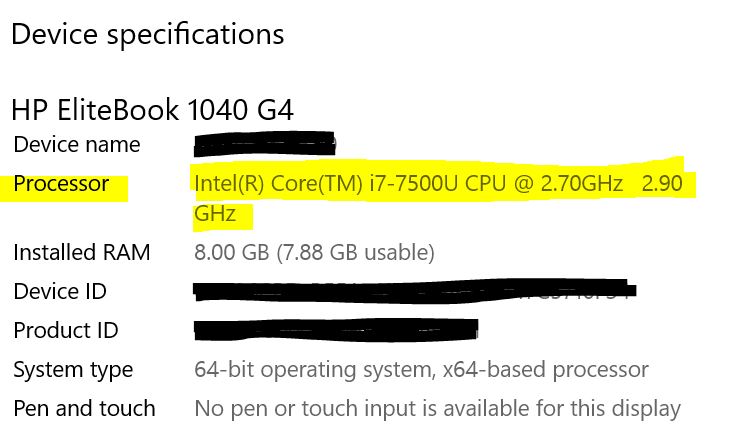
2. RAM
The Random Access Memory (RAM) you’ll require for smooth performance depends on how you intend to use your PC.
The bare minimum you need for basic computing is 4GB. Options are usually 4GB, 8GB, 16GB, 32Gb and 64GB. Basically, more RAM means more speed. For high speed video streaming while running other large programs or ERP systems, go for 12GB or higher.
If you’re stuck with a lower RAM, shutting down all other programs before your video call may help with streaming quality. However, saying this, most laptops allow you to add more RAM if necessary – usually in 4GB strips. This is an inexpensive option, especially if you are experiencing system crashes, slowdowns, or poor-quality streaming.
3. Camera (& Audio) Quality
So, this is what it comes down to – if you have a super-fast processor with loads of RAM and a really poor quality camera then it’s all in vain. Nothing you do will improve the video quality.
If the specs of your integrated camera aren’t listed in your control panel, look up the media and audio specifications for your device online. 720p resolution is basic and serviceable. 1080p is what you need for decent video streaming.
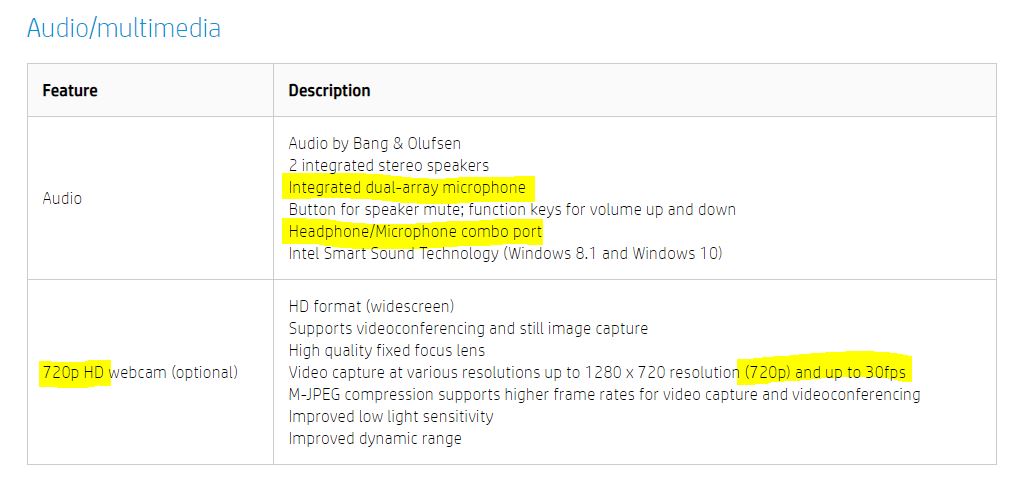
HD (high definition) and the FPS (frames per second) number are also really important considerations. A minimum of 15 fps is required to stream video. A frame rate of 30 fps or higher is recommended, with 60 fps being ideal, but it’s not as common in lower price ranges.
The lens material is also a factor – some entry level models use a plastic lens which can affect quality so look for a glass lens where possible. Auto focus is also a nice to have feature. Most people don’t sit still on video calls so it’s good to have a lens that can adjust without losing clarity.
With regard to audio the first thing to do is to check your settings. Make sure you are using the correct input and the volume levels are all set properly. There is usually a test feature in the control panel that allows you to hear the playback and a recording of your voice. Do this before every call.
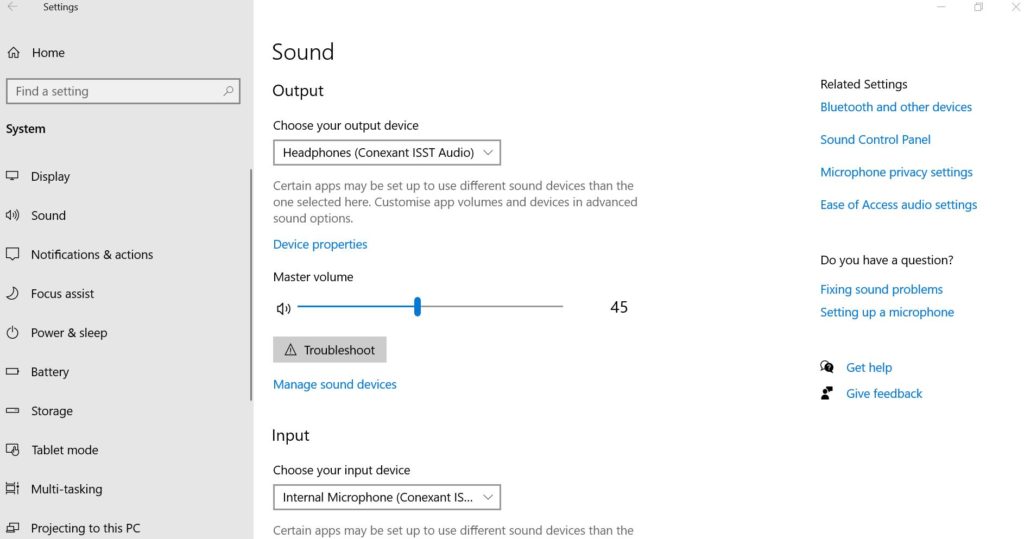
“When sound from the speakers makes its way back to the microphone, it can cause unpleasant echoes or even aggressive feedback. Plugging in your headphones during the call will prevent that from happening. Headphones also make it way easier to hear everyone in the call, so nobody has to repeat themselves.”
It is important though to use good quality headphones for this, preferably without an integrated mic. All is not lost though if your laptop’s integrated camera and mic are not up to scratch. You can buy a good quality standalone web camera with a built-in microphone (or a separate standalone microphone) and just plug them in.
Outside of your device, poor internet connectivity is definitely going to affect the quality of your video call. A high-speed broadband connection is a must. If possible, use an ethernet cable to avoid drops in Wi-Fi and close out any other programs that might be using your connection during the call.
And finally, keep yourself muted when you’re not talking! This is basic conference call etiquette and you should be doing it already. If you’re not, it’s time to start – your colleagues will thank you for it!
For advice on technology products such as notebooks, headphones and microphones, contact our sales team or browse our online store.
hello@stacked.ie | 0818 409 988 | https://shopit.stacked.ie/
References:
https://www.laptopmag.com/articles/cpu-comparison
https://store.hp.com/us/en/tech-takes/how-much-ram-do-i-need-in-laptop
https://www.lifewire.com/before-you-buy-a-webcam-2640480
https://blog.bluedesigns.com/wfh/improve-zoom-meeting-audio-quality/
https://www.popsci.com/story/technology/sound-better-video-conference-calls/
https://www.intel.com/content/www/us/en/products/docs/processors/core/10th-gen-processors.html






